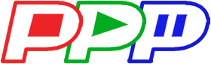faq:access_login
Differences
This shows you the differences between two versions of the page.
| Both sides previous revision Previous revision Next revision | Previous revision | ||
|
faq:access_login [05/08/2025 18:37] Pro-Player Plus [WiFi Hotspot] |
faq:access_login [05/08/2025 19:16] (current) Pro-Player Plus |
||
|---|---|---|---|
| Line 1: | Line 1: | ||
| - | ===== Access: How do I log on to the player? ===== | + | ===== Media: How do I log onto the player? ===== |
| There are two ways to log in to #@PPP@#: | There are two ways to log in to #@PPP@#: | ||
| - WiFi Hotspot | - WiFi Hotspot | ||
| Line 10: | Line 10: | ||
| {{:faq:wifihotspot.jpg?direct&200|}} | {{:faq:wifihotspot.jpg?direct&200|}} | ||
| - | Once connected you can go to ''%%http://10.0.0.1%%'' in your devices browser. | + | Once connected you can go to ''%%http://10.0.0.1%%'' in your devices browser. You will need to fill in the user/password. |
| {{:faq:mobilepppweb.jpg?direct&200|}} | {{:faq:mobilepppweb.jpg?direct&200|}} | ||
| ==== Router Network ==== | ==== Router Network ==== | ||
| - | If the device is plugged into your network or a separate router, and your computer is also on that same network, you can connect to by going to ''%%http://xxx.xxx.xxx.xxx/%%'' where ''xxx.xxx.xxx.xxx'' is the IP address of that machine. If you do not know the IP address, you will have to log in to your router and search for it. | + | If the device is plugged into your network or a separate router, and your computer is also on that same network, you can connect to by going to ''%%http://xxx.xxx.xxx.xxx/%%'' where ''xxx.xxx.xxx.xxx'' is the IP address of that machine. If you do not know the IP address, you will have to log in to your router and search for it. If you set the router to be in the 192.168.168.xxx network then you can enter 192.168.168.1. |
faq/access_login.1746747444.txt.gz · Last modified: 05/08/2025 18:37 by Pro-Player Plus