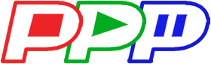faq:media_loading
Differences
This shows you the differences between two versions of the page.
| Both sides previous revision Previous revision Next revision | Previous revision | ||
|
faq:media_loading [07/03/2019 14:51] Pro-Player Plus |
faq:media_loading [05/08/2025 18:59] (current) Pro-Player Plus |
||
|---|---|---|---|
| Line 9: | Line 9: | ||
| {{ :faq:usbdirwin.jpg?direct&400 }} | {{ :faq:usbdirwin.jpg?direct&400 }} | ||
| - | Make sure the name of the file(s) is correct. Do not use any spacing between names and don't use any wildcard characters. You can use the underscore to separate words. Make sure all file names end with ''-1''. The ''-1'' tells the player that this file is indended for monitor #1. This is more important when using multiple monitors for video walls and arrays where you will have ''-2'', ''-3'', ''-4'', and on. | + | Make sure the name of the file(s) is correct. Do not use any spacing between names and don't use any wildcard characters. You can use the underscore to separate words. If the systems are configured as master/slave then make sure all file names end with ''-1''. The ''-1'' tells the player that this file is indended for monitor #1. This is more important when using multiple monitors for video walls and arrays where you will have ''-2'', ''-3'', ''-4'', and on. |
| Now insert the USB thumb drive. Within 30 seconds you will see the //Loading Media// scene start playing on your monitor during the loading process. Once it gets loaded, the player will immediately begin playing the last file loaded. If only one file is loaded or you insert a USB thumb drive with only one file on it, that file will begin playing immediately. | Now insert the USB thumb drive. Within 30 seconds you will see the //Loading Media// scene start playing on your monitor during the loading process. Once it gets loaded, the player will immediately begin playing the last file loaded. If only one file is loaded or you insert a USB thumb drive with only one file on it, that file will begin playing immediately. | ||
| {{ :faq:loadingmedia.JPG?direct&400 }} | {{ :faq:loadingmedia.JPG?direct&400 }} | ||
| + | |||
| + | === Web Browser === | ||
| + | From within the Media Manager tab you can upload files directly from your computer. You'll need to be on the same network and logged into the player first. When uploading files be sure the naming is correct, no spaces or special characters. | ||
faq/media_loading.1562183470.txt.gz · Last modified: 07/03/2019 14:51 by Pro-Player Plus